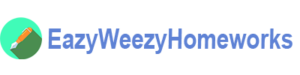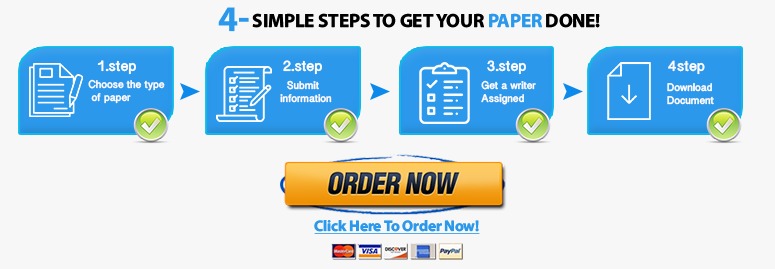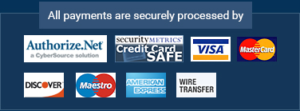One of BrightSide’s job is to monitor and analyze the reports from all its clients using Excel and Tableau. BrightSide wants you to be a part of their company and wants you to help them create a digital dashboard for the fiscal years 2015 to 2019. Complete the following: Open the BrightSide Tech Portfolio All Funding Sources workbook located in the Black Board Course Document folder, and then save the workbook as Last Name, First Name CRN BrightSide Tech Funding Sources Where Last Name and First Name. Back up the data before you are working on it.
CIS 3252 Digital Dashboard Using Tableau
BrightSide Corporation is led by Project Manager Syed Murtaza Hasan, Team lead Johnson Ju, Data Analyst Nataliya Rogova, Database Administrator Aung Phyo Cheng and Consultant Eric Vuong. It’s a leading entertainment and mass media company located globally. One of BrightSide’s job is to monitor and analyze the reports from all its clients using Excel and Tableau. BrightSide wants you to be a part of their company and wants you to help them create a digital dashboard for the fiscal years 2015 to 2019.
Complete the following:
- Open the BrightSide Tech Portfolio All Funding Sources workbook located in the Black Board Course Document folder, and then save the workbook as Last Name, First Name CRN BrightSide Tech Funding Sources Where Last Name and First Name.
- Back up the data before you are working on it.
- Delete any column if any of its data field does not have any entry.
- After eliminating those columns, your spreadsheet should have total of 27 column. Verify the total column count before you go on any further steps.
- Try to understand what each column to each data field is.
- “Investment” column has hyperlink and make sure all those hyperlinks would not open any credential web portal without having to log in. Easiest way is to take out all hyper link. Select the whole Investment column then Right Click and select Remove Hyperlinks from the pop-up menu.
- There are three different type of data type: Text, Date, and Number. For instance, Start, Finish, and Created Date Column have Date data type, and if any data field in those Columns any different data type correct them to date data type; All forecast column has currency data type and the rest of columns have text.
- Validating date data type: there are several ways to perform this step and one of them is: Select “Start” and “Finish” columns and under the Home tab in the Number filed you will see drop down selection box; Click the drop-down box to select Short Date. Now do the same steps for FY columns by selecting Currency
- Find any duplication and eliminate any duplication in Investment. Again, there are serval way to achieve this step, and one of them is: First, select entire data rows starting from row 4. Click Data tab and under Data tab click Remove Duplicates form Data Tools section and click ok to continuous.
- At this point please check your spreadsheet; it should have 605 Rows and 27 Columns.
- Save your work and at this point your data is ready to use in Tableau
- To download and install Tableau free version for student, you may type “Tableau student download” in any of your search engine. Then open the site with title “Tableau for Students | Tableau Software”. Select “GET TABLEAU FOR FREE” and fill out your information with school email address and school name. Go to your school email, and you will find the download link for and the product key for TABLEAU student. Then download and install TABLEAU software. Already have a copy of Tableau installed? Update your license in the application: Help Menu -> Manage Product Keys. You may also watch the free training video from TABLEAU email to get familiar with TABLEAU.
- Launch your TABLEAU application; then select Microsoft Excel tab under To a File Title and navigate to your excel file. After you load the excel file, select “Use Data Interpreter” under Sheets title which might be able to clean your Microsoft Excel workbook.
Your finding presents in Microsoft Sway
- Office Sway is a presentation program and is part of the Microsoft Office family of products. You may present all your finding on using Tableau interactive dashboard in Sway and be creative with your presentation.
- All Tableau answers should be on the presentation along with your thought on these questions.
Instructions for Tableau assignment
Use the following instructions to answer the questions from parts a-e.
- Open the Tableau and connect your validated excel sheet to Tableau by using its Connect option.
- Open a sheet and put Number of Records in the column field and Project Managers in the row field as shown below.
- Once you are done, use the filter feature to answer the following questions appropriately
Questions
- Count the total number of Project Manager from the validated excel sheet. Create a horizontal bar chart showing the number of investments each project manager is working on.
- Display the Top 5 Project Managers with the most investment in a form of Packed bubble chart. Also provide the number of investment those project managers are working on.
- List the name of the Project managers with exactly 5 Investments under their name.
- Open a sheet and put Number of Records in the column field and Investments in the row field as shown below.
- Find the number of Investments with the name exactly as “Software Currency.” Display them as a form of horizontal bar chart.
- Find the number of Investment names which occur more than once. Display them as text tables.
Assignment 1 Grading Rubric (100 Points)
| Instructions for Excel Assignment | Correct data types for each column (up to 20 points) No data Duplication (up to 15 points) Removal of columns with no entry (up to 15 points) | Possible Points Max 50 |
| Instructions for Tableau Assignment | a) Correct number of total Project Managers and correct bar chart (up to 10 points) b) Correct number of top 5 Project Mangers, correct bubble chart and correct number of investments (up to 10 points) c) Correct names of Project Managers (up to 10 points) d) Correct number of Investments and correct bar chart (up to 10 points) e) Correct number of investments and correct text table (up to 10 points)
| Possible Points Max 50 |