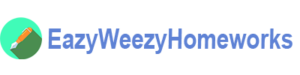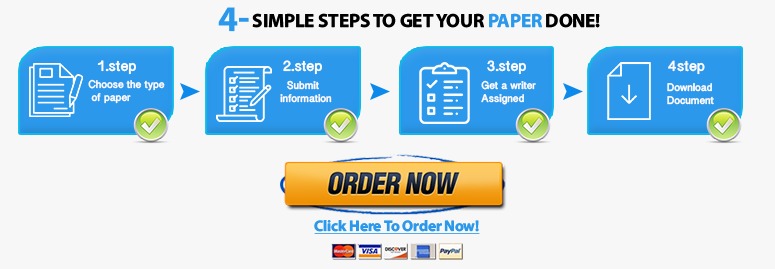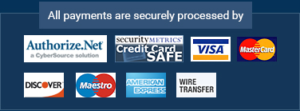Lab 3 of 7: class diagram and crcs
Lab Overview
Scenario/Summary
As the software architect for the SRS system, you are making good progress in your work. After finishing the Functional Modeling (activity diagram, use case diagram, and use case descriptions) of the SRS system, you are now ready to move on to its Structural Modeling.
In this week, you will use the models of your Functional Modeling to determine and design your class diagram and complete a CRC card for each class. The Structural Modeling is very critical for the success of your project since it is the backbone upon which the entire project is built, so take the time to design and refine your class diagram and its corresponding CRC cards.
Deliverables
- Class diagram for the SRS system
- CRC cards for each class in your class diagram
- Verification and validation of your work
- Explanation of your work
STEP 2: Generate the Class Diagram
- Download the LabWeeklySubmissionTemplate. You are going to use this template for all of your Lab submissions throughout this course. This template is available in week1 Lab.
- Create the SRS class diagram for the SRS system using the Rational Software Architect software in the Citrix Lab environment based on your functional models. Pay attention to different kinds of relationships in the class diagram.
- Using the LabWeeklySubmissionTempate, copy and paste your SRS class diagram into the template.
STEP 3: Complete the CRC Cards
- Using the LabWeeklySubmissionTemplate complete CRC cards for each class that you designed in your class diagrams, ensuring that you identify all appropriate attributes, operations, relationships (including types), responsibilities, and collaborations. Be sure that you complete the front and back of each card. Be sure that your CRC cards exactly reflect what you created in your class diagrams.
STEP 4: Verify, Validate, & Explain Your Work
- Using the LabWeeklySubmissionTemplate, verify and validate your work
- Using the LabWeeklySubmissionTemplate, explain your work, the decisions you made to arrive at your proposed solution, and lessons learned.
STEP 5: Upload your LabWeeklySubmissionTemplate Document
Save the LabWeeklySubmissionTemplate MS Word document with the file name LabWeeklySubmissionTemplate_YourName and upload it to the Files section of the Course Menu.