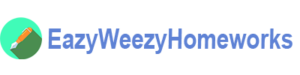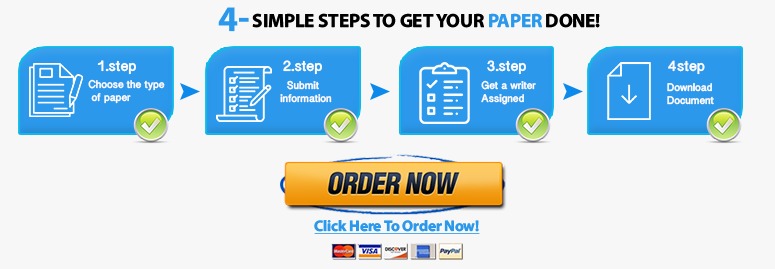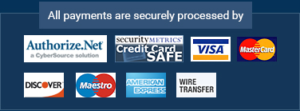Exp19_excel_app_cap_comp_tech_store | Computer Science homework help
Exp19_Excel_App_Cap_Comp_Tech_Store
Project Description:
After graduating from college, you and three of your peers founded the software company TechStore Unlimited (TSU). TSU provides an online market place that fosters business to business (B2B), business to consumer (B2C), and consumer to consumer sales (C2C). As one of the company’s principal owners, you have decided to compile a report that details all aspects of the business, including: employee payroll, facility management, sales data, and product inventory. To complete the task you will duplicate existing formatting, import data from an Access database, utilize various conditional logic functions, complete an amortization table, visualize data with PivotTables and Power Maps, connect and transform several external data sources, and lastly you will inspect the workbook for issues.
Start Excel. Open Exp19_Excel_AppCapstone_Comp.xlsx. Grader has automatically added your last name to the beginning of the filename.
Fill the range A1:E1 from the Employee_Info worksheet across all worksheets, maintaining the formatting.
Make the New_Construction worksheet active and create Range Names based on the data in the range A6:B9.
Ungroup the worksheets and ensure the Employee_Info worksheet is active. Click cell G6 and enter a nested logical function that calculates employee 401K eligibility. If the employee is full time (FT) and was hired before the 401k cutoff date 1/1/19, then he or she is eligible and Y should be displayed, non-eligible employees should be indicated with a N. Be sure to utilize the date located in cell H3 as a reference in the formula. Use the fill handle to copy the function down completing the range G6:G25.
Apply conditional formatting to the range G6:G25 that highlights eligible employees with Green Fill with Dark Green text. Eligible employees are denoted with a Y in column G.
Create a Data Validation list in cell J7 based on the employee IDs located in the range A6:A25. Add the Input Message Select Employee ID and use the Stop Style Error Alert.
Enter a nested INDEX and MATCH function in cell K7 that examines the range B6:H25 and returns the corresponding employee information based on the match values in cell J7 and cell K6. Note K6 contains a validation list that can be used to select various lookup categories. Use the Data Validation list in cell J7 to select Employee_ID 31461 and select Salary in cell K6 to test the function.
Enter a conditional statistical function in cell K14 that calculates the total number of PT employees. Use the range E6:E25 to complete the function.
Enter a conditional statistical function in cell K15 that calculates the total value of PT employee salaries. Use the range E6:E25 to complete the function.
Enter a conditional statistical function in cell K16 that calculates the average value of PT employee salaries. Use the range E6:E25 to complete the function.
Enter a conditional statistical function in cell K17 that calculates the highest PT employee salary. Use the range E6:E25 to complete the function.
Apply Currency Number Format to the range K15:K17.